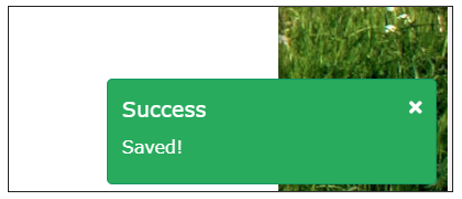To get started you need just two pieces of information, your email address for your FBA account and your FBA Account Number.
You will see your account number on any certificate you received from FBA
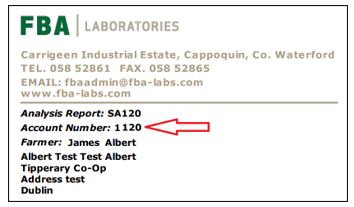
To access this feature in any browser go to //fbalabsapp.ie/logsheets and follow the steps below.

Here is the Login Interface.
For the login you will use:
Email: myemail@...ie and your Account No: XXXXX
Then press next or enter to go to the next step.
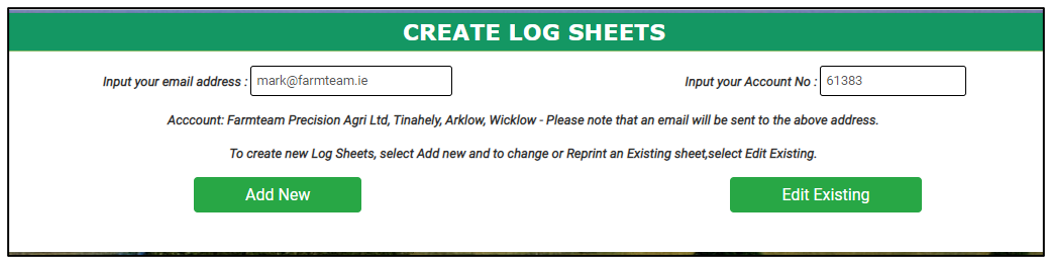
Click the button Add new and it will redirect us to the next screen:

On this STEP you will enter the number of farmers (not more then 10).
In the example we will use 2 farmers. After inserting the number, you will press next which will redirect as to this screen:
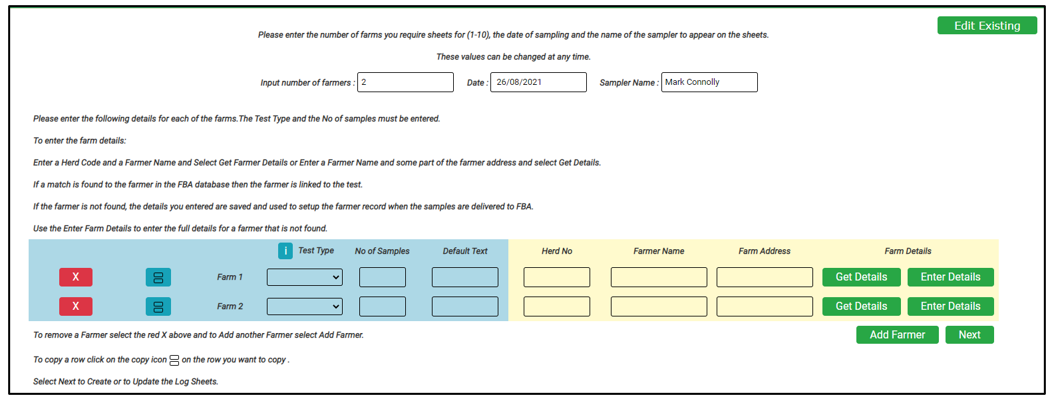
On this step you have the 2 columns for the farmers. Here you will complete the data that you need.
First, you will select a Test Type and a number of samples for each farmer. Default text is not a mandatory field and is used to add a description to each sample in the log sheet.
After completing the first 2 columns you will go to the right side where you have the next fields, Herd Number, Farmer Name and Farmer Address. The Farmer Name is a mandatory field, after inserting it you can chose to add the address or the herd number to match the farmer with an existing one in the database. Also, you can insert both for a better precision. After inserting the fields, you have two options.
First you can select Get Details and find an existing farmer in the data base or select Enter Details to add a new farmer that doesn’t exist in the FBA database. In the next image you have 2 farmers, first one is an existing one and the second one is a new one that you don’t have in the FBA Database.
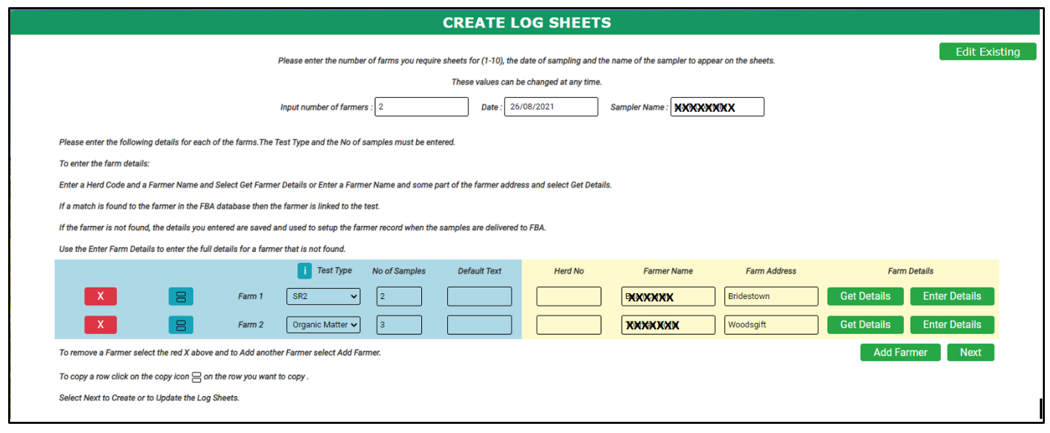
Here is the existing one and you will press Yes to confirm that is the farmer you are looking for.
For the second one you will use Enter Details and introduce all the data that is mandatory.
After completing all this process, you can go to the right button and press next to generate a preview for the log sheets and check that the data is correct.
The preview will look like this.
After pressing next and generating the preview, on the top right of the screen you will have a menu with the next options:
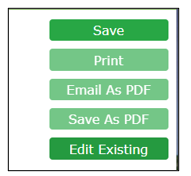
First, you will use “Save” button to save the logs in the FBA database.
After saving you can print them, send them on our email or save them as a PDF.
Also, you have the Edit option. The edit options are used to change an existing log. To edit it you need to know the card number that is present in the log sheet, in the right corner of the page.
Also after pressing Save, you will receive a message of confirmation on the bottom right of the page.