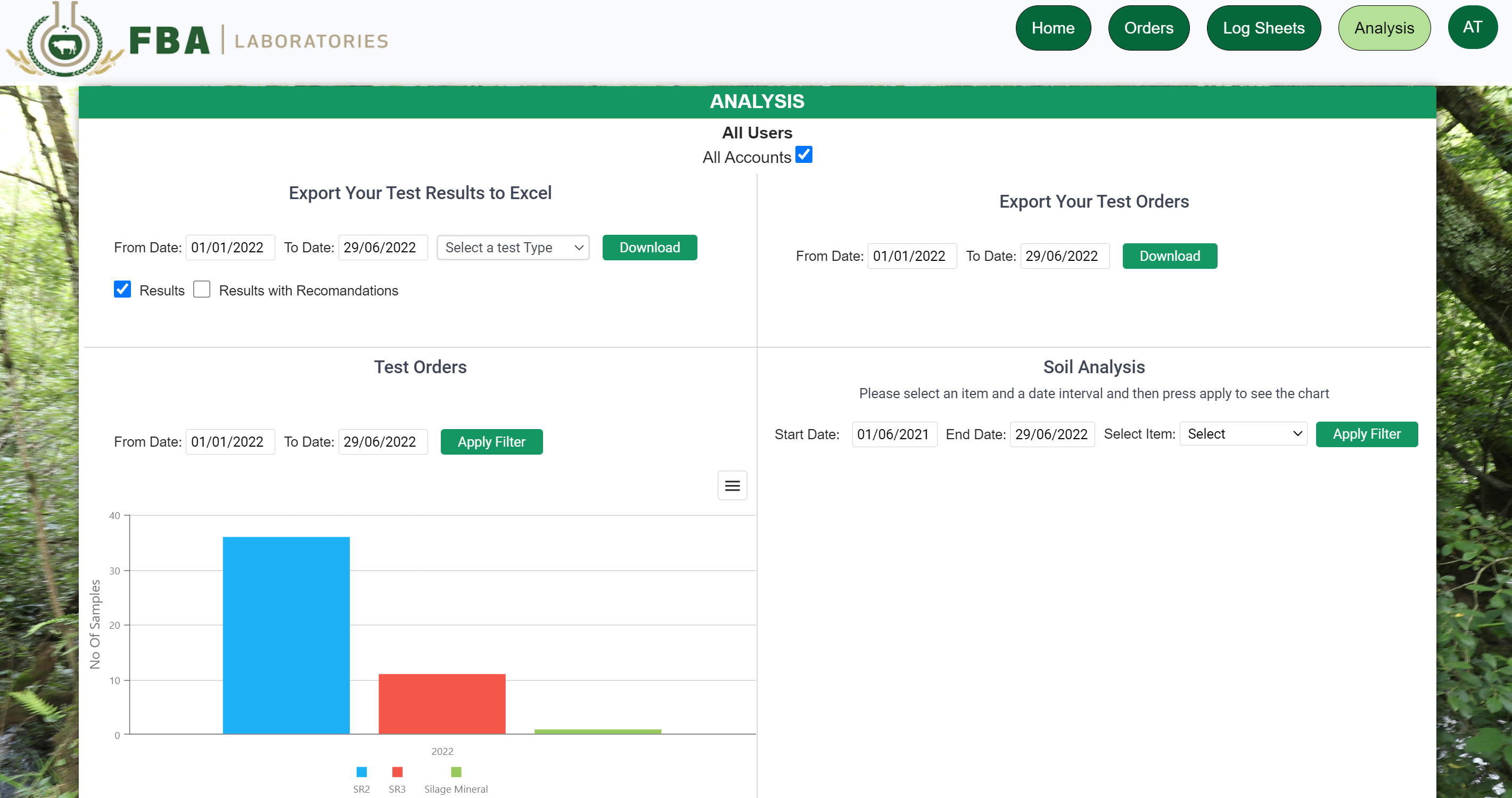To get started you need just two pieces of information, your email address for your FBA account and your FBA Account Number.
You will see your account number on any certificate you received from FBA

To access this feature in any browser go to FBA Customer Portal and follow the steps below.

Here is the Login Interface.
For the login you will use:
Email: myemail@...ie and your Account No: XXXXX
Then your password
Then press Login to go on the home page.
If you have an FBA account, go to GET ACCESS and create your own password.
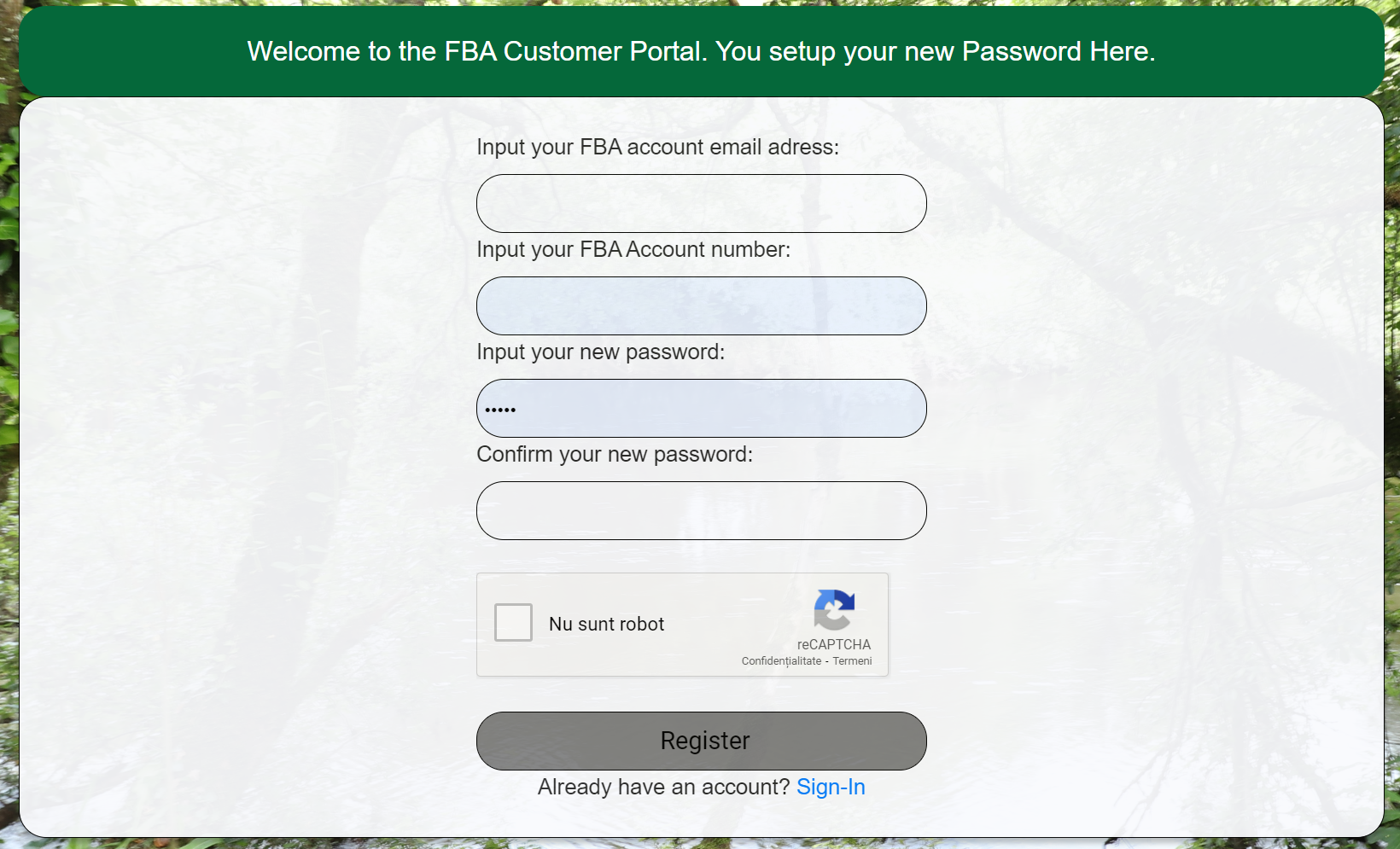
If you don't have an FBA account, go to Register page and create a new one.
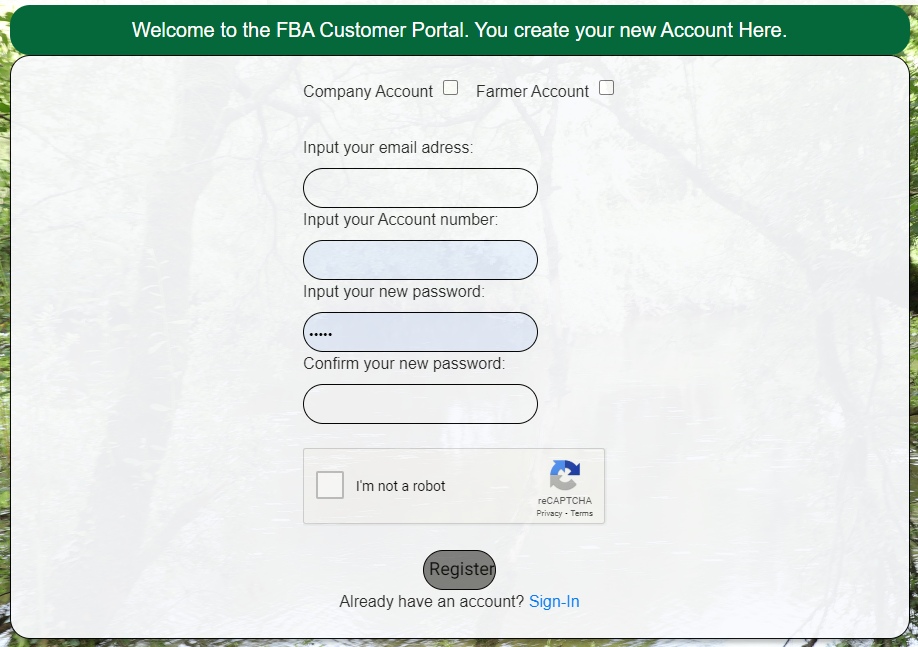
Here is the Home page
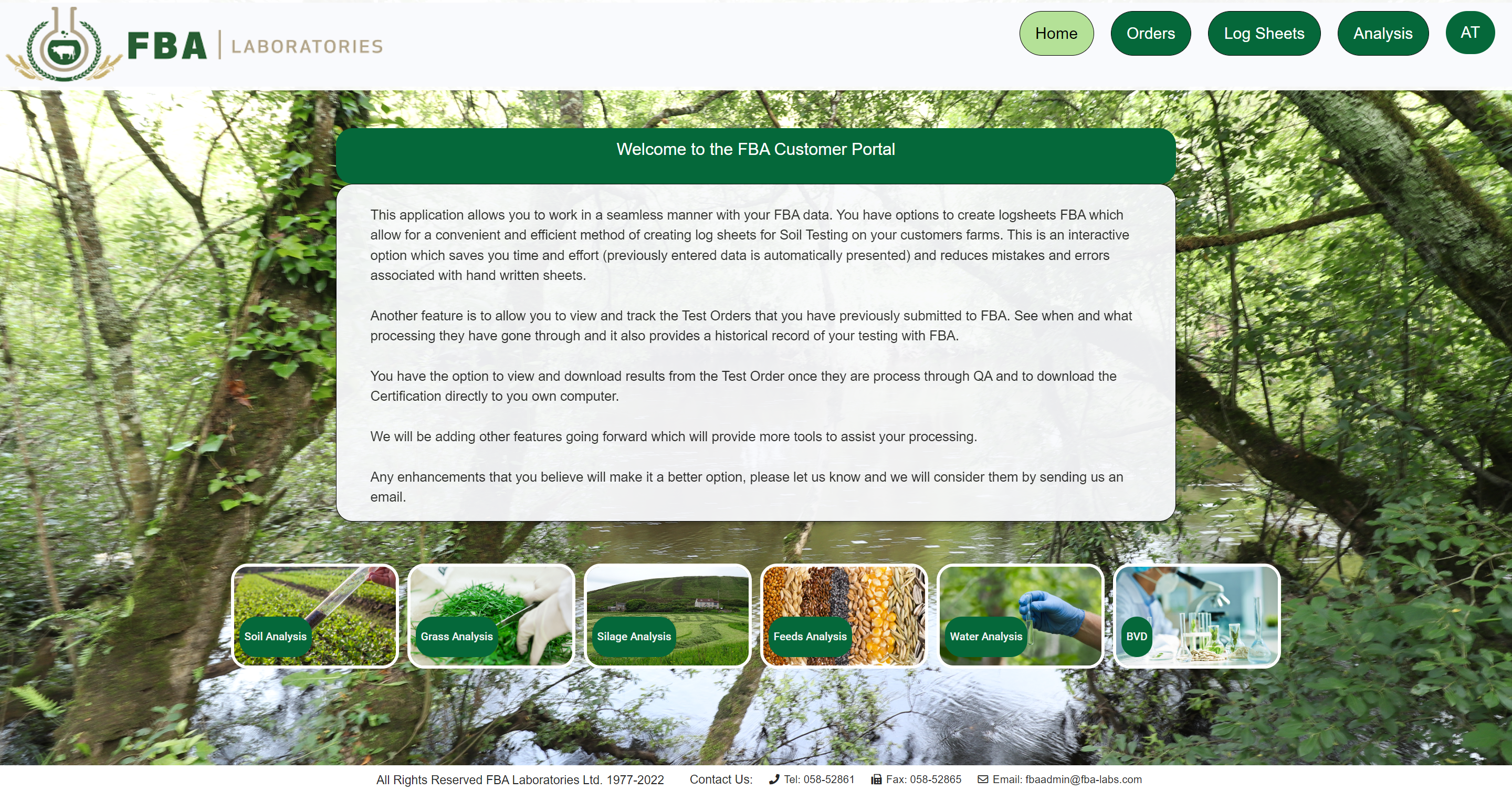
Here you can see your curent and historical test orders
You can download Results, Certificates and Invoices
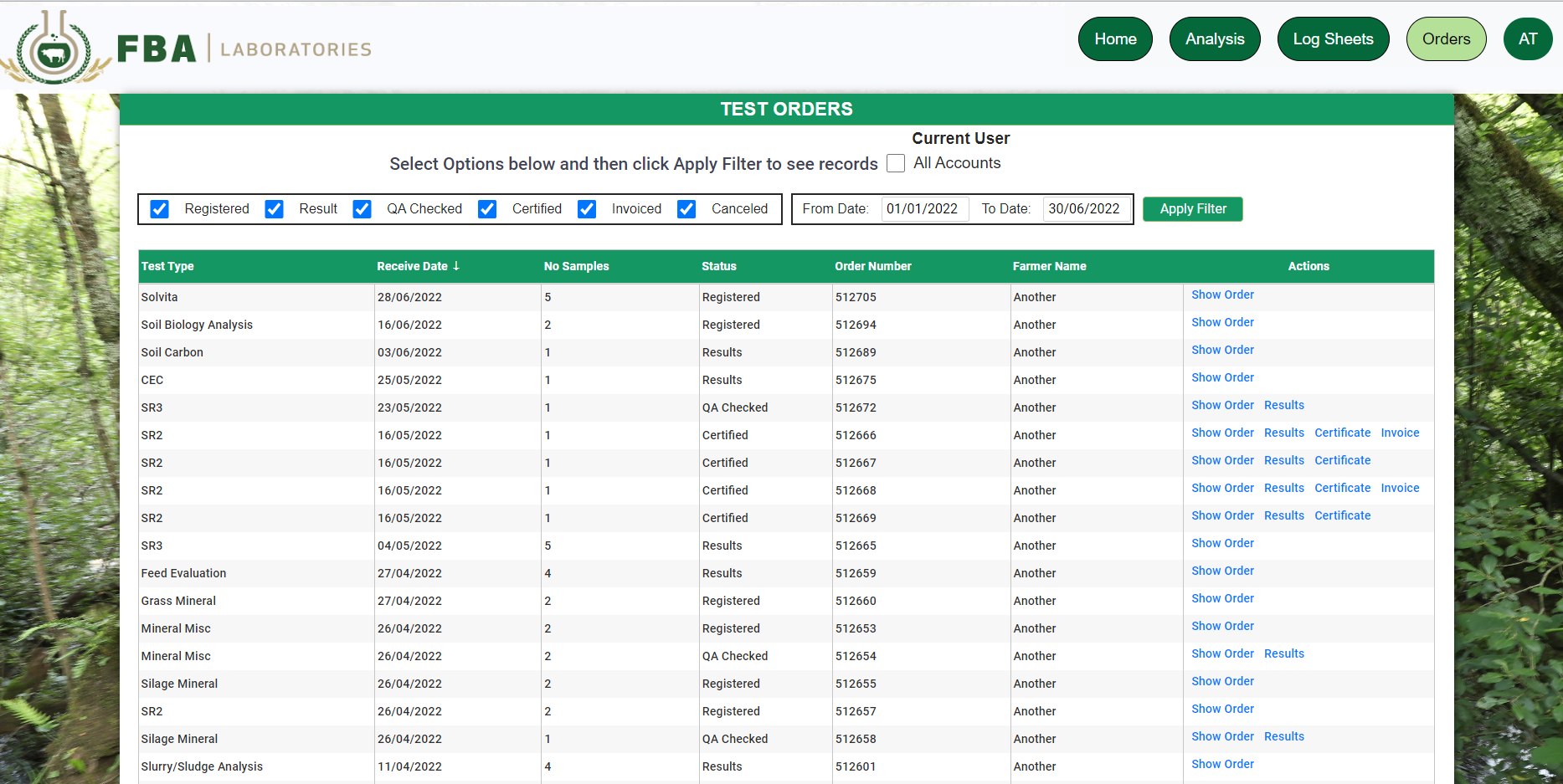
Also if you are the organisation owner you can see the status of all tests made for your organisation
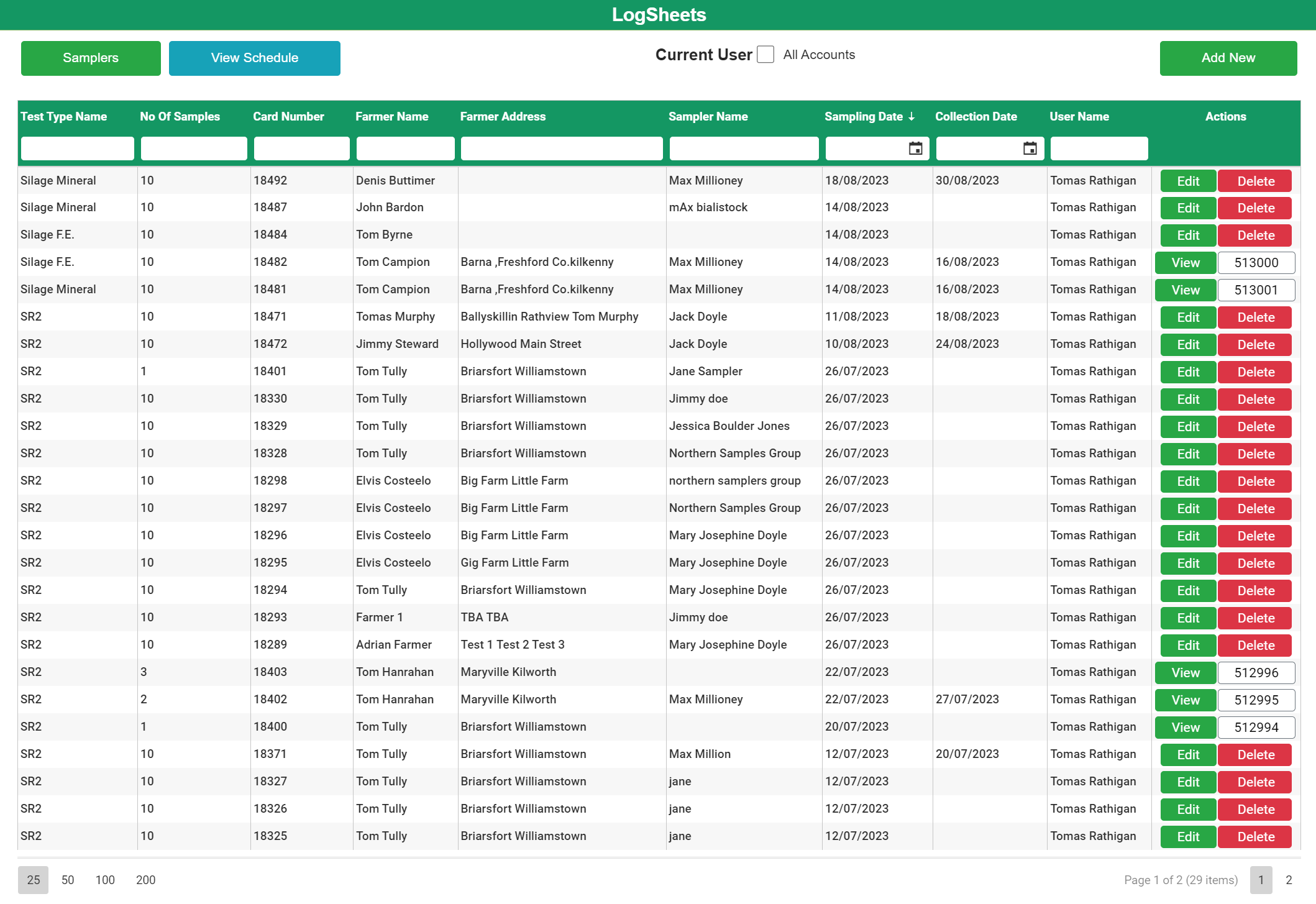
You will see a list of logsheets you had previously created and options to filter the list or go to other pages.

You can click on the “Samplers” button and there is an option to store your samplers details for easy selection:
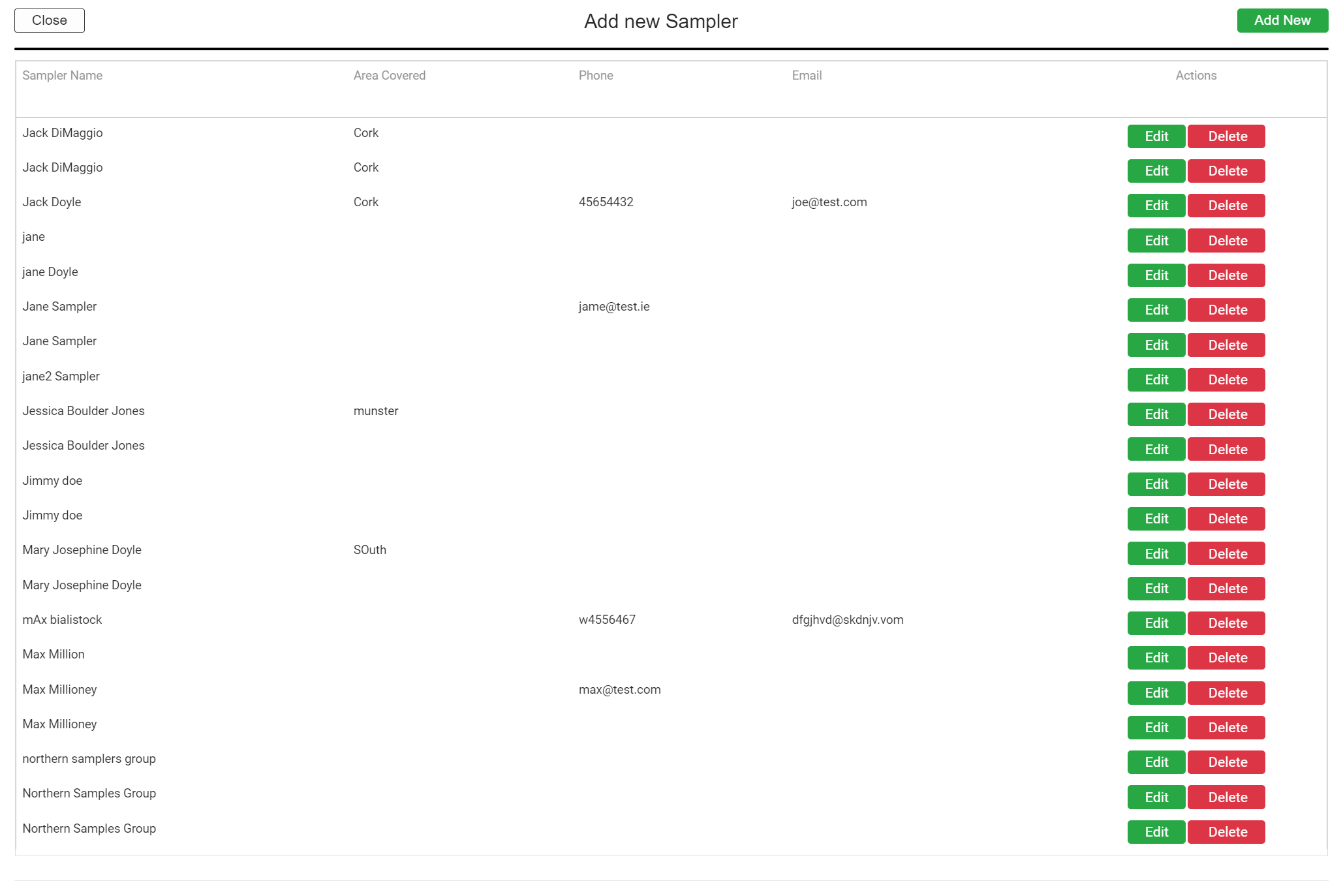
You can add new names or edit as you go along
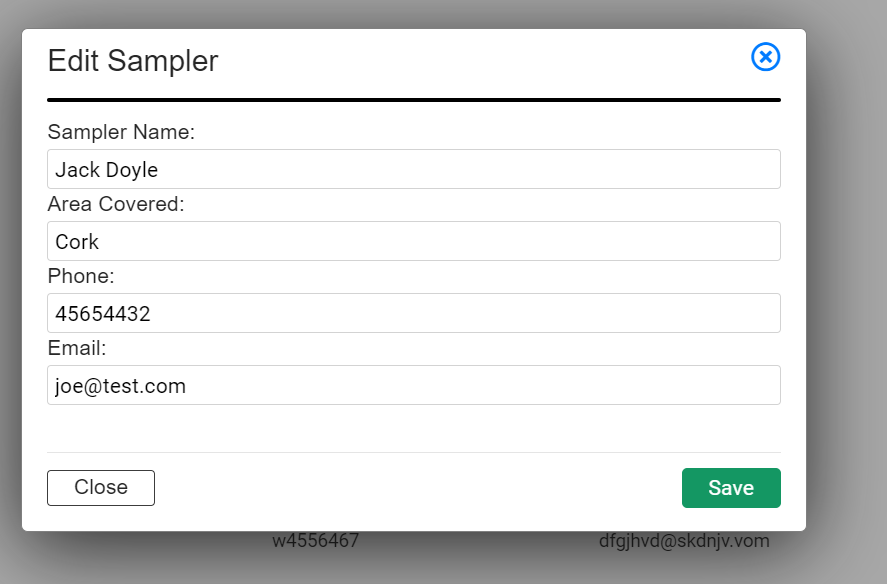
These names will be available when you enter your logsheets for selection.
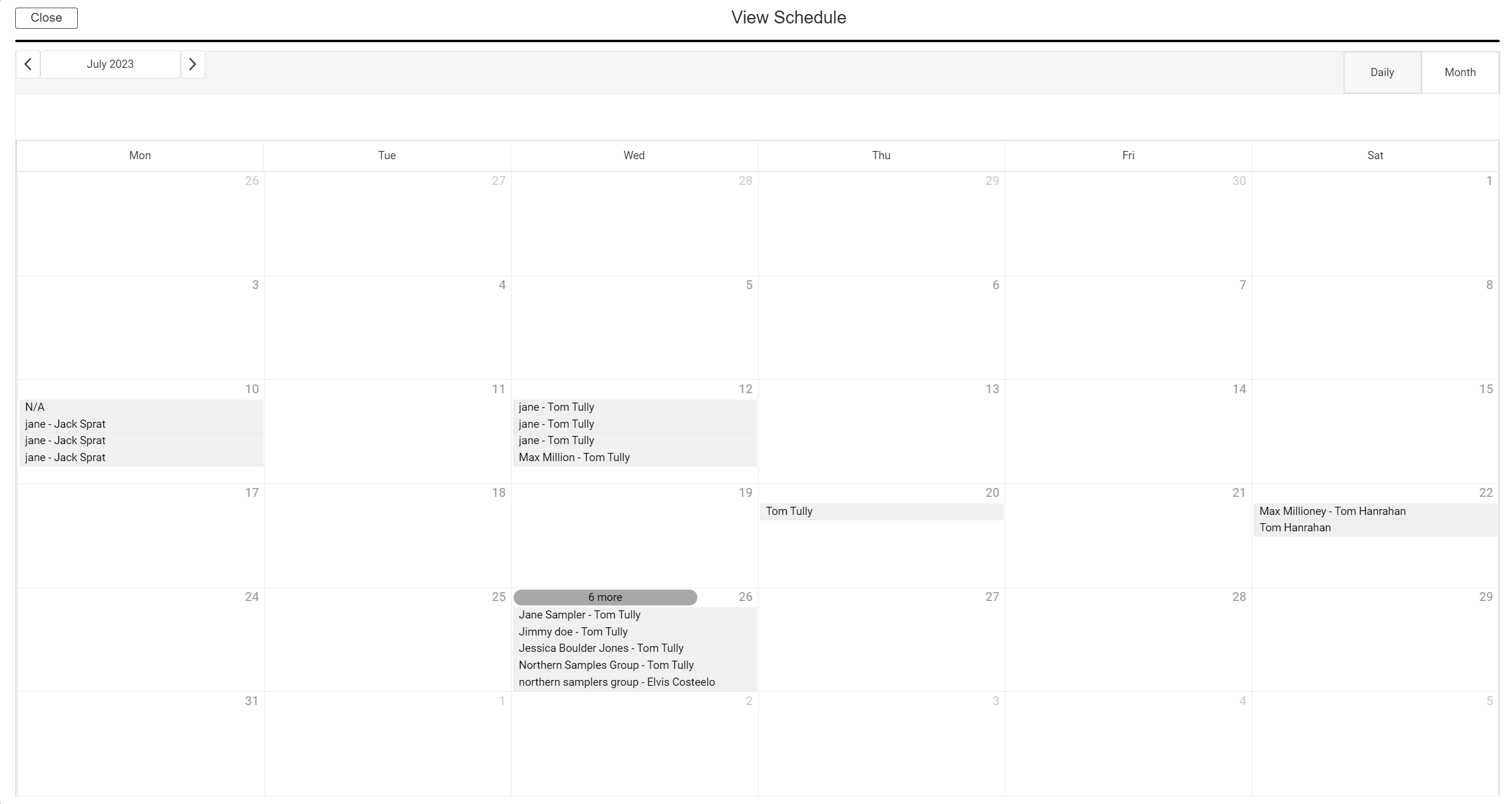
There is a schedule screen where you can view the sampling events you have setup in one screen.

To create a new logsheet click on “Add New”.
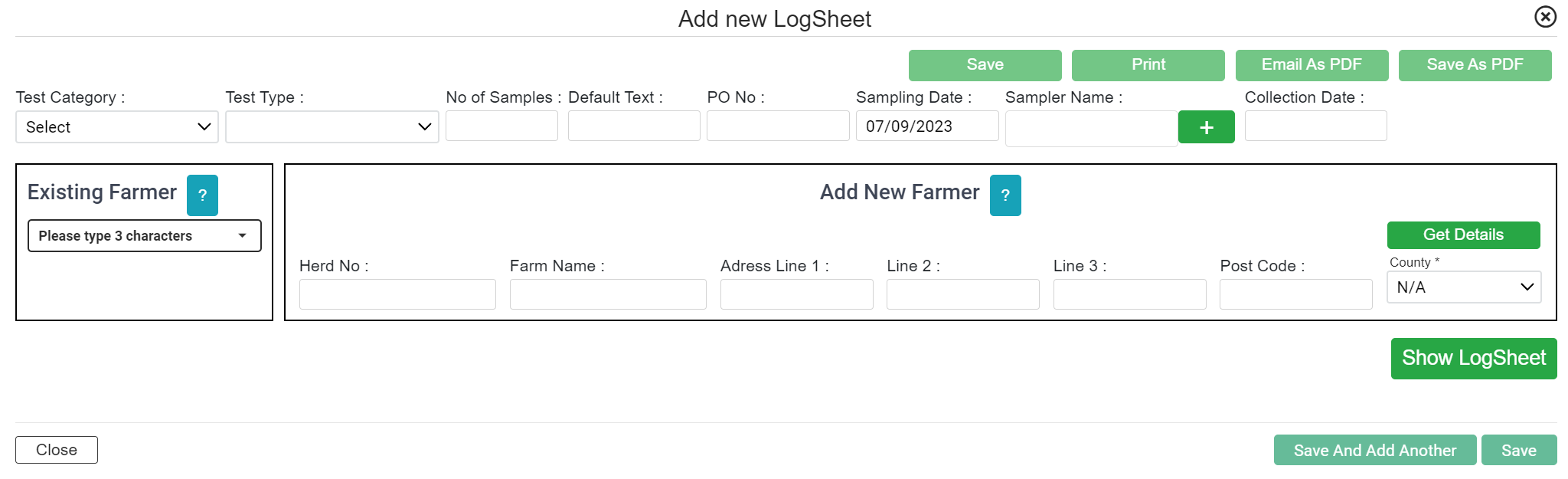
The Test Category, Test Type and No of Samples must be entered. The Sample Date, Sampler and Collection Date are optional. Sampler autocompletes based on the names entered earlier.
If you know that you have had test orders from a farmer previously with FBA then enter their name in the left frame and it will find it.
Then Click on “Show Logsheet” and you are finished. BE SURE TO CLICK “SAVE”.
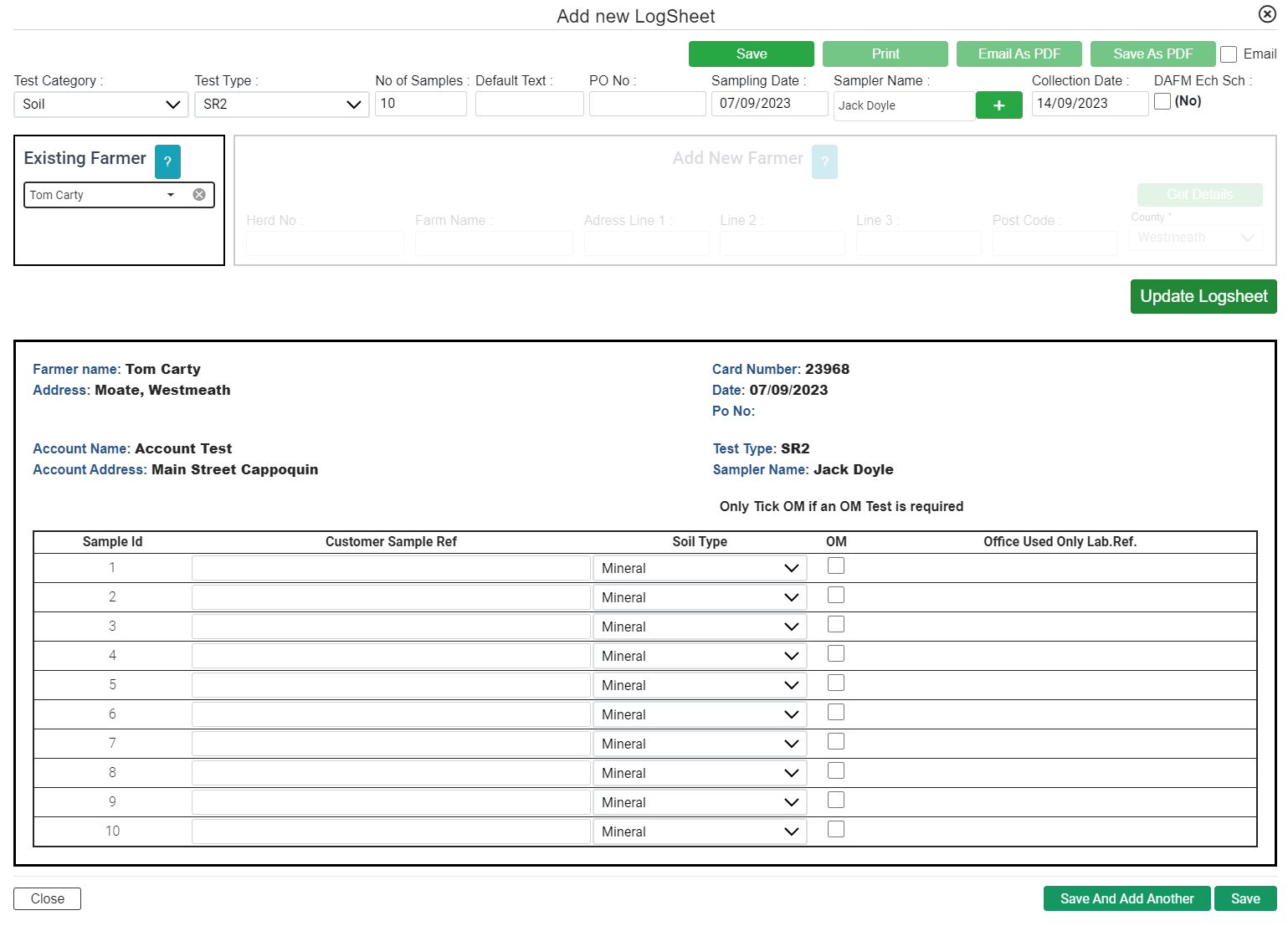
You can also enter the farmer details for a new farmer by entering at least 3 fields as shown.
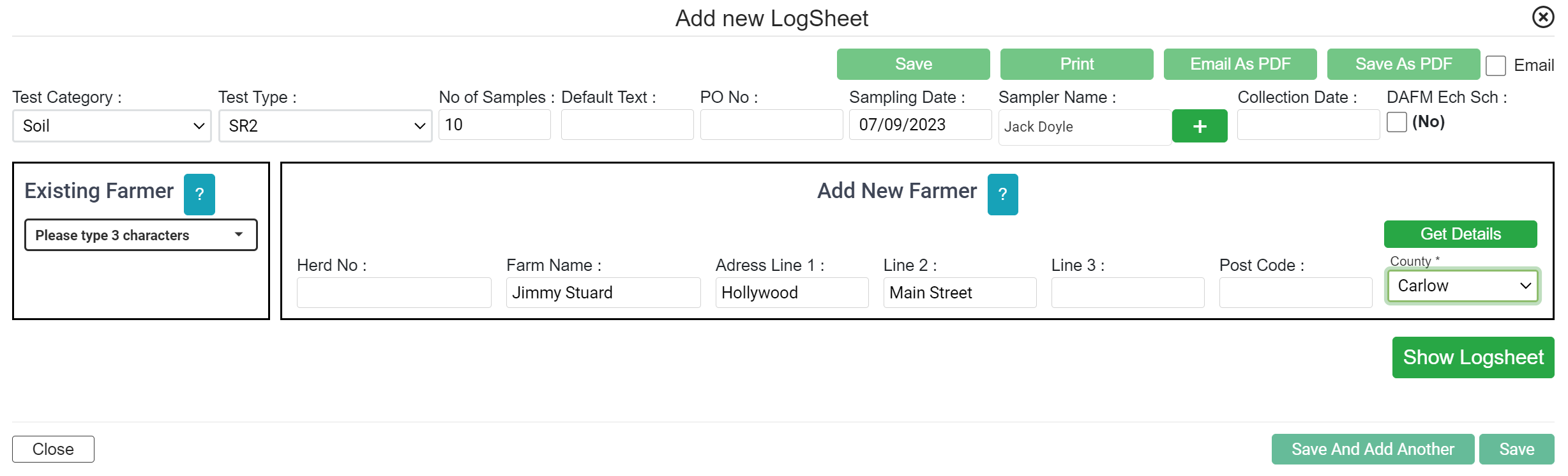
Get Details will check if FBA already has a record for this farmer but either way you can show the logsheet and save it.
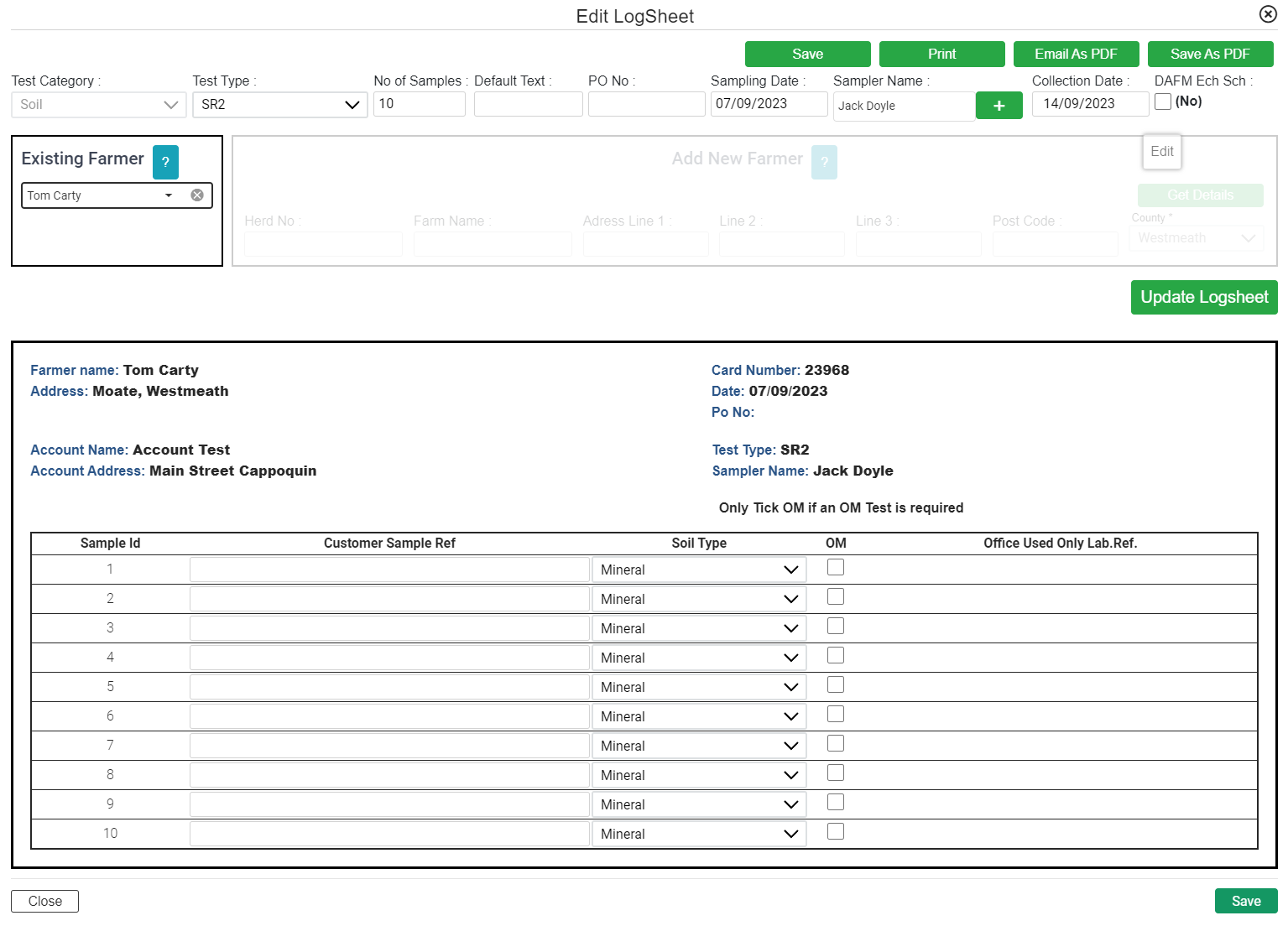
At any time you can edit the logsheet to update it provided it has not been processed by FBA.
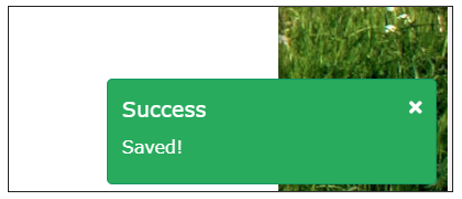
Also after pressing Save, you will receive a message of confirmation on the bottom right of the page.
This page gives you access to a number of features to allow you download test order listing, results as well as a number of different Analysis options