


FBA are launching a specific Farmer/Advisor web application, to allow for the management of all FBA tests for prebooking and logsheet production. It takes the user through the steps to complete the process of auto logging their samples, creating their logsheet and completing an online payment. This application is specifically aimed to support farmers and advisors where the requirement is for mostly one-off annual farm test.
This new option can be accessed at this link https://fbalabsapp.ie/Farmers/
Click here to go to the Beef Welfare Scheme Information
This application is now fully enhanced to allow for capturing of the GPS coordinates for each Soil sample on the logsheet.
In addition, it supports the management of the farmer tests for the Beef Welfare Scheme 2025.
We will be adding additional options to this site as we go forward.
Below we provide a summary of the functionality available.
There is no login required to this application. The farmer can be either an Existing FBA farmer or a New farmer. It validates the farmer details, to ensure the test order is associated with the correct farmer.
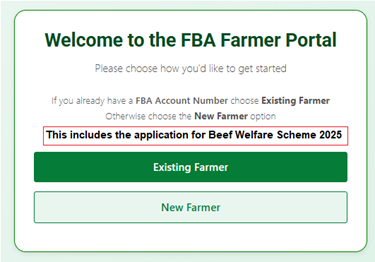
If you already had any samples tested with FBA in the past, you will already have an account number. You will see the Account Number on the top of any results certificate issued by FBA. Please us this option, otherwise use the New Farmer Option. The application will check once you enter the details, so there is no issue if you are not sure.
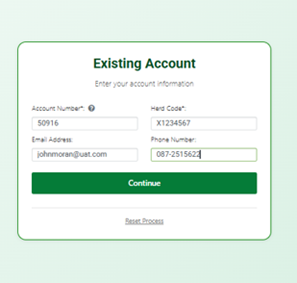
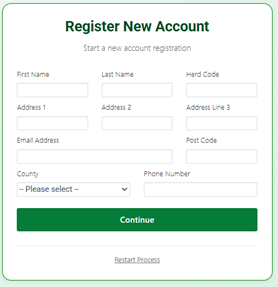
Once these details are entered you click on Continue. You are then asked to make a choice between 3 options. You can Submit a New logsheet (for Soils, Forge, Grass or Water samples that will be delivered to FBA) or you can create an Order as part of the Beef Welfare Scheme2025. There are 2 options associated with the latter, set up you own BWS application or set a BWS application up with a Teagasc advisor – see section later for Beef Welfare Scheme 2025.
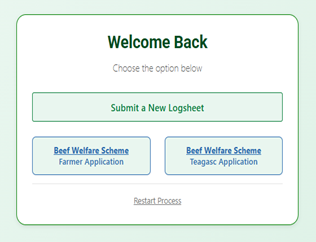
This takes you to the entry of the logsheet detail. You select the details as shown below and then continue.
You can select any Test Category from Soils, Forage, Grass and Water, Once you make a selection, you then select the Test Type from the drop down. You must then enter the number of samples. Click on Continue to move to the next step.
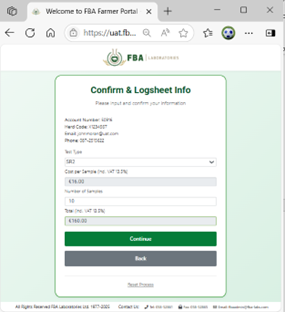
This brings you to the Sample detail entry screen. Enter the details of each of the Samples. If the test category is Soils, then you will have the option to either enter the lat/long for each sample or use the Pick On Map to capture these details – see below. You can also indicate if you require an Organic Matter (OM) test for a sample. The total cost is indicated at the bottom of the screen.
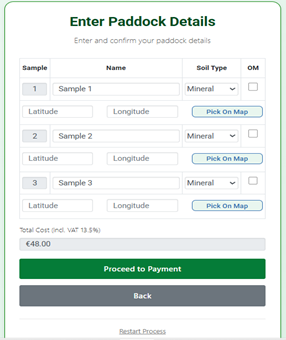
You can enter the GPS coordinates manually if you have these to hand or to enter the GPS coordinates using the map option you do the following.
When you click on the map option it will use your current location to focus the map on this position. However, you can enter an Eircode if you wish. Once you are at the required paddock, you tap with your finger on the point in the centre of the paddock (example below is a random location).
You then select the Use these Coordinates and these are updated to the sample you selected. For each sample the initial location is maintained so you do not have to go through the full process of finding your farm each time.
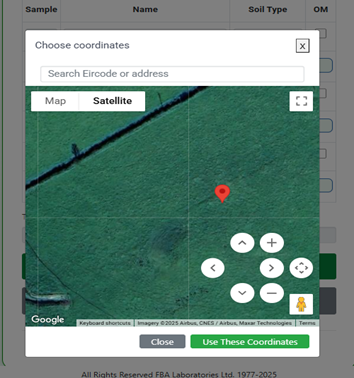
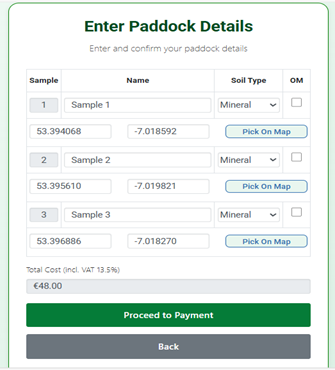
When you have finished this step, you are then brought to the Payment Option. This follows the standard online steps to complete your payment.
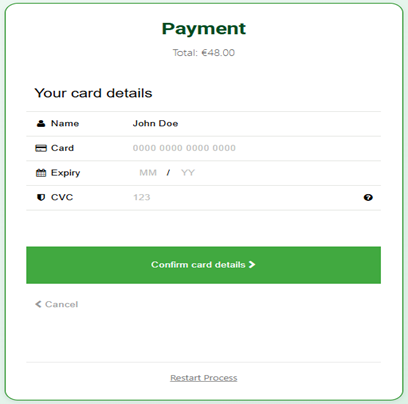
Please note if the payment step is not completed successfully, we will NOT store the logsheet. You will need to repeat all the steps, so please be sure you have all the correct details and access for 3D confirmation before this step.
Once payment is completed you are shown a summary page as below. If the details put in for this account are different to what is stored, you are asked if you want to update your FBA record with the new data.
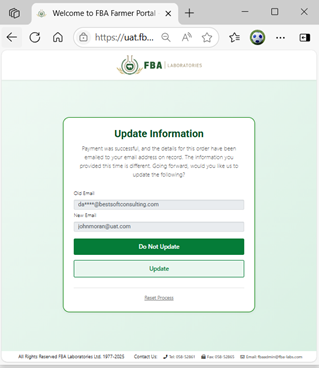
Once you click on an option above, you are presented with an option for a Print of the logsheet.
You will receive an email copy of the logsheet and a receipt for the payment in your email provided you have given an email in the registration. If there is no email, we will post the details to the address provided.
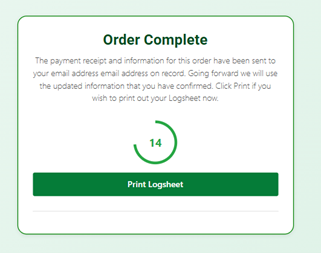
Please note if the payment step is not completed successfully, we will NOT store the logsheet. You will need to repeat all the steps, so please be sure you have all the correct details and access for 3D confirmation before this step.
You can restart the process at any time prior to payment and this will create a new entry for you and discard any details you had previously entered.
The following are the steps for the Beef Welfare Scheme 2025, where the applicant is a Farmer. There are 2 options Farmer Application or a Farmer Application through your Teagasc Advisor. The process starts once you have selected one of the options. If a Kit is required, please tick the box, additional €10.00 cost. If you do not provide an email address, this option is required.
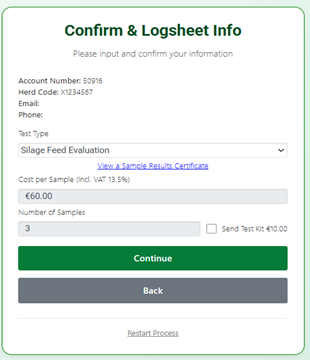
Continue brings you to the screen below to enter the details as shown:
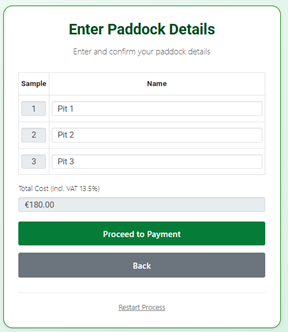
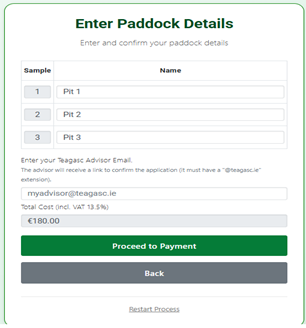
If you have chosen the option to go through a Teagasc Application, then the above screen will look a bit different as shown on the right. You must provide the email address of your Teagasc advisor.
Please note that an email will be sent to the advisor and the advisor must click on it to confirm your application. Therefore, it is in important that this email is correct.
Once you have completed this step the remaining steps for payment are described above.
You will receive an email with the logsheet and a receipt for confirmation of the payment. You can send in your samples at any time once this process is completed. For Teagasc applications, if they are not confirmed then they will not be tested by FBA.
For Faecal tests, FBA are working in conjunction with Animal Health Laboratories, so check out this link for details on processing these samples https://www.animalhealthlabs.ie/
Please text or call this dedicated support phone number 087 366 6648, if you are experiencing any difficulties using the farmers portal and we will come back to you as soon as possible.